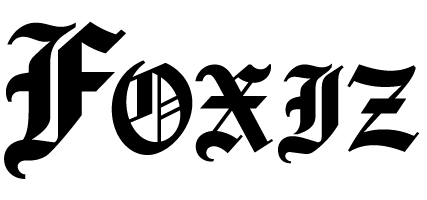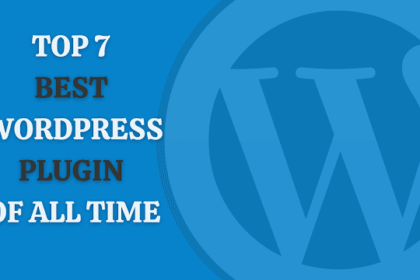Understanding Wi-Fi Security
Wi-Fi security is essential for both home and business networks. In today’s connected world, keeping your Wi-Fi secure is crucial to protect sensitive data and personal information from unauthorized access.
- Understanding Wi-Fi Security
- Choose a Strong Password
- Change Default SSID and Password
- Enable Network Encryption
- Disable SSID Broadcasting
- Implement MAC Address Filtering
- Use a Guest Network
- Regular Firmware Updates
- Disable Remote Management
- Increase Router Location
- Use VPN for Enhanced Privacy
- Disable WPS (Wi-Fi Protected Setup)
- Limit DHCP Leases
- Network Monitoring Tools
- Educate All Users
- Use Firewalls
- Secure Physical Access
- Conduct Risk Assessments
- Consider Computer and Device Security
- Conclusion on Wi-Fi Security Practices
Choose a Strong Password
The first line of defense for your Wi-Fi network is the password. Create a robust passphrase by following these guidelines:
- Length: Aim for at least 12-16 characters.
- Complexity: Use a mix of upper and lowercase letters, numbers, and special characters.
- Unpredictability: Avoid easily guessable information like birthdays, names, or common words.
Using password managers can help you generate and store complex passwords securely.
Change Default SSID and Password
Most routers come with default settings that are publicly known. To enhance security:
- Change the Service Set Identifier (SSID): Create a unique SSID that doesn’t reveal your identity or business name.
- Modify the Default Admin Credentials: Change the router’s default password and username in the settings to something unique.
Enable Network Encryption
Always use encryption to protect data transmitted over your Wi-Fi network:
- WPA3 Over WPA2: If available, use WPA3, the latest security protocol. If your router doesn’t support it, use WPA2 at minimum.
- Avoid WEP: Wired Equivalent Privacy (WEP) is outdated and insecure, so it’s best to steer clear of it.
Disable SSID Broadcasting
When SSID broadcasting is enabled, your network name is visible to anyone within range. Disable this feature to make your network less discoverable:
- Access your router settings via its IP address.
- Find the option for SSID broadcasting and turn it off.
Implement MAC Address Filtering
Media Access Control (MAC) filtering adds an extra layer of security:
- Whitelist: Allow only specific devices to connect by entering their MAC addresses into your router’s settings.
- Blacklisting: You can also deny access to certain MAC addresses, but whitelisting is generally more secure.
Use a Guest Network
For businesses, or if you have frequent visitors in your home, consider setting up a guest network:
- Separate Access: Guests can browse the internet without accessing your main network, protecting sensitive data on your primary network.
- Limit Bandwidth: Set bandwidth limits on the guest network to ensure it doesn’t interfere with your primary network performance.
Regular Firmware Updates
Keeping your router’s firmware updated is crucial for security:
- Check for Updates: Most routers have an option to update firmware automatically, or you can manually check through the admin interface.
- Patches: Updates often contain security fixes that protect against vulnerabilities.
Disable Remote Management
Many routers allow remote access for management. If this feature is not needed, disable it:
- Protection: It helps prevent unauthorized access from outside your network.
Increase Router Location
Where you place your router can affect signal strength and security:
- Central Location: Position your router in a central, elevated location to maximize coverage.
- Physical Security: Ensure the router isn’t easily accessible to the public, thus reducing the potential for tampering.
Use VPN for Enhanced Privacy
Utilizing a Virtual Private Network (VPN) can further safeguard your internet activities:
- Encryption: A VPN encrypts your online activities, making it harder for hackers to intercept information.
- Remote Work Security: For businesses, this offers an additional layer of protection for remote workers accessing sensitive data.
Disable WPS (Wi-Fi Protected Setup)
While convenient, WPS can introduce security vulnerabilities:
- Sensitive Information: WPS can potentially expose your network to attacks by allowing easier access to connected devices.
Limit DHCP Leases
Dynamic Host Configuration Protocol (DHCP) manages IP address allocation:
- Limit Lease Duration: Reducing the time a device holds an IP address can help. This may prevent unauthorized devices from utilizing your network for long periods.
Network Monitoring Tools
Regularly monitor your network for unauthorized access:
- Detection: Tools like Fing or GlassWire can identify connected devices and alert you to unknown connections.
- Regular Audits: Schedule periodic reviews of connected devices.
Educate All Users
Awareness among users is critical for network security:
- Training: Educate employees and family members about secure practices, such as recognizing phishing attempts and using strong passwords.
- Policy Implementation: For businesses, implement a clear network use policy.
Use Firewalls
A firewall serves as a barrier between your network and threats:
- Built-in Router Firewall: Most routers come with some form of a firewall. Ensure it is enabled.
- Software Firewalls: Implement additional network or software firewalls as necessary.
Secure Physical Access
Physical security is just as important as digital security:
- Limit Access: Ensure that only necessary personnel have physical access to networking equipment.
- Locked Rooms: Store critical networking devices in locked rooms to prevent tampering.
Conduct Risk Assessments
For businesses, conducting regular risk assessments can identify vulnerabilities:
- Assessment Tools: Use tools and services to analyze your network security and provide recommendations.
- Updates and Training: Based on assessments, update training and security protocols accordingly.
Consider Computer and Device Security
IoT (Internet of Things) devices can be vulnerable, potentially compromising your network:
- Security for Devices: Ensure that all devices, including smartphones, printers, and smart home devices, have the latest security patches.
- Segmentation: If possible, keep IoT devices on a separate network from critical systems.
Conclusion on Wi-Fi Security Practices
Ensuring your Wi-Fi network is secure involves multiple protective strategies. Implementing strong passwords, encrypting your network, updating firmware, and regularly monitoring your network are crucial steps to mitigate risks. Staying informed and proactive about security can help protect both personal and business data effectively.