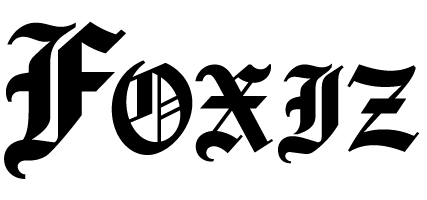Understanding Telegram Bots
Telegram, a widely popular messaging platform, supports the creation of bots—automated programs designed to interact with users. Bots can handle various tasks, such as sending messages, providing information, and performing automated actions. With its API, Telegram enables developers to create bots tailored to specific needs, making it a versatile tool for many applications.
- Understanding Telegram Bots
- What is n8n?
- Prerequisites for Creating the Telegram Bot
- Step-by-Step Guide to Setting Up the Telegram Bot with n8n
- 1. Create Your Telegram Bot Using BotFather
- 2. Install n8n
- 3. Create a Telegram Node in n8n
- 4. Set Up a Voice Message Listener
- 5. Convert the Voice Message to Text
- 6. Send a Response Back to Telegram
- 7. Test Your Workflow
- Best Practices for Telegram Bots
- Additional Functionalities
- Maintaining Your Bot
What is n8n?
n8n is an open-source workflow automation tool designed to simplify the integration of various services and applications. Unlike other automation platforms, n8n allows users to create complex workflows by connecting different nodes without needing extensive programming knowledge. It supports a range of services, including Telegram, making it an excellent choice for creating bots that can interact with voice messages.
Prerequisites for Creating the Telegram Bot
- Telegram Account: You will need a Telegram account to create and use a bot.
- BotFather: This is Telegram’s official bot that allows you to create new bots and manage existing ones. You will interact with BotFather to set up your bot.
- n8n Installation: Ensure you have n8n installed. You can run it locally using Node.js or use a cloud service.
- Telegram API Token: After creating the bot with BotFather, you’ll receive an API token that allows you to integrate your bot with n8n.
Step-by-Step Guide to Setting Up the Telegram Bot with n8n
1. Create Your Telegram Bot Using BotFather
- Start a chat with BotFather by searching for it in Telegram.
- Use the command
/newbotto create a new bot. - Follow the prompts to name your bot and choose a username.
- After completion, BotFather will provide you with a token (e.g.,
123456789:ABCdefGhIJKlmnOpQRsTUVwXYz).
2. Install n8n
- If you haven’t done so already, install n8n. You can either use Docker, install it via Node.js, or use the cloud version.
- To install using Docker, run:
docker pull n8n docker run -d -p 5678:5678 n8nio/n8n - Access n8n at
http://localhost:5678or the designated URL for your cloud service.
3. Create a Telegram Node in n8n
- Launch the n8n interface and create a new workflow.
- Click on the ‘+’ icon to add a new node. Search for the “Telegram Trigger” node.
- Select the “Telegram Trigger” node and configure it:
- Authentication Type: Use the API token you received from BotFather.
- Event Type: Set it to “New Message”, which will allow it to listen for incoming messages, including voice messages.
4. Set Up a Voice Message Listener
- In the Telegram Trigger node settings, scroll to the “Message Type” option.
- Select “Voice” to ensure that the bot listens specifically for voice messages.
- Activate the node so it starts receiving updates from Telegram.
5. Convert the Voice Message to Text
- Add a new node to your workflow by clicking the ‘+’ icon again.
- Search for and select the “Function” node. This node will process the voice message.
-
In the Function node, add the following JavaScript code to convert the voice message file to a text format using a speech recognition library (like Google Cloud Speech-to-Text or other compatible services):
const fileId = $input.item.json.message.voice.file_id; // Assume fetch method retrieves the file and converts to text const audioText = await fetchAudioToText(fileId); return [{ json: { text: audioText } }];
6. Send a Response Back to Telegram
- Add another node and search for the “Telegram” node.
- Choose the action “Send Message”.
- Connect it to the Function node, so it uses the output of text generated from the voice message.
- In the message field, refer to the result of the voice-to-text conversion.
7. Test Your Workflow
- Activate the workflow in n8n by clicking on the “Activate” button.
- Open Telegram and send a voice message to your bot.
- Ensure your bot responds with the text generated from your voice.
Best Practices for Telegram Bots
- Error Handling: Implement proper error handling within your workflow, especially surrounding the audio processing steps to manage issues when recognizing speech.
- User Experience: Consider adding actions that enhance user experience, like sending quick replies or buttons.
- Privacy: Be mindful of data privacy. Ensure that any data you process complies with regulations.
Additional Functionalities
- Multi-language Support: Include different speech recognition services for diverse input languages.
- Custom Commands: Utilize additional Telegram capabilities to implement commands, such as
/start,/help, etc. - Logging: Include logging mechanisms within n8n to keep track of conversations and user interactions for troubleshooting.
Maintaining Your Bot
Regularly check the status of your n8n instance and the Telegram bot to ensure they function seamlessly. Update your BotFather settings and n8n workflows as Telegram API changes occur or as you expand your bot’s capabilities.
By leveraging n8n’s flexible nodes and Telegram’s interactive platform, you create a responsive bot that enhances user engagement through voice recognition, ultimately increasing the versatility and usability of your Telegram bot application.