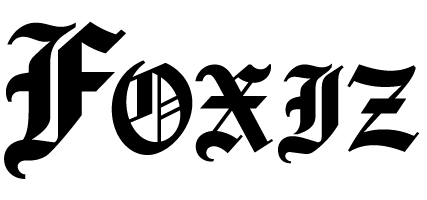Setting Up Automated Telegram Notifications with n8n
In the fast-paced world of marketing and operations, real-time communication is vital. Automating notifications via Telegram can streamline communication, ensuring teams receive timely updates, alerts, and content. This tutorial will guide you through the process of automating Telegram notifications using n8n, an open-source workflow automation tool.
- Table of Contents
- Introduction
- Prerequisites
- Node-by-Node Setup
- Step 1: Create a New Workflow in n8n
- Step 2: Add Trigger Node
- Step 3: Add Telegram Node
- Step 4: Connect Nodes
- Step 5: Activate the Workflow
- Test Cases
- JSON Template Snippet
- Common Errors & Fixes
- Security Notes
- Variations
- Metrics to Track
- FAQ
- Conclusion
Table of Contents
- Introduction
- Prerequisites
- Node-by-Node Setup
- Test Cases
- JSON Template Snippet
- Common Errors & Fixes
- Security Notes
- Variations
- Metrics to Track
- FAQ
- Conclusion
Introduction
In many organizations, important information can often be buried under an avalanche of emails and notifications. By automatically sending updates to a Telegram channel or direct message, teams can enhance responsiveness and engagement. This guide will demonstrate how to use n8n to set up seamless Telegram notifications that keep your marketing and operations teams informed in real-time.
Prerequisites
Before diving into the setup, ensure you have the following:
- BotFather Token: Create a Telegram bot using BotFather and obtain the token.
- n8n URL: You should have a running instance of n8n, either self-hosted or on a cloud service.
- Environment Variables: Configure any necessary environment variables in your n8n instance to store sensitive data, such as the BotFather token.
Node-by-Node Setup
Step 1: Create a New Workflow in n8n
- Open n8n and create a new workflow.
Step 2: Add Trigger Node
- Name: Webhook
- Type: Webhook
- HTTP Method: POST
- Path:
/telegram-notification
Step 3: Add Telegram Node
- Name: Send Telegram Message
- Type: Telegram
- Fields:
- Bot Token: Use the BotFather token you’ve created.
- Chat ID: The Telegram chat ID where messages will be sent. Use
/getgroupidfrom @userinfobot to find your chat ID. - Text: Craft the message you want to send. You can include variables from the previous webhook node.
Sample Payload:
{
"text": "New Notification: {{ $json["message"] }}",
"chatId": "",
"replyMarkup": {
"inline_keyboard": [[{"text": "View", "url": "https://link-to-your-content.com"}]]
}
}Step 4: Connect Nodes
- Connect the Webhook trigger to the Telegram message node.
Step 5: Activate the Workflow
- Save and activate the workflow in n8n.
Test Cases
-
Send a Test Notification: Use a tool like Postman to send a POST request to your webhook URL with JSON data.
- Payload Example:
{ "message": "Test notification" } - Check the Telegram chat for the message.
- Payload Example:
- Validate Message Formatting: Ensure links and formatting are displayed correctly in Telegram.
JSON Template Snippet
Here’s a sample JSON template for sending messages through the Telegram node.
{
"chatId": "",
"text": "Update Alert: {{ $json["data"]["alert"] }}",
"replyMarkup": {
"inline_keyboard": [
[
{"text": "More Info", "url": "https://example.com/details"}
]
]
}
}Common Errors & Fixes
-
Error: Invalid Bot Token
- Fix: Ensure you’ve pasted the correct BotFather token.
-
Error: Chat ID Not Found
- Fix: Double-check that you’ve provided the correct chat ID.
- Error: Webhook Not Triggering
- Fix: Make sure the webhook URL is correctly set up and accessible.
Security Notes
- Tokens: Treat your BotFather token as sensitive data. Avoid hardcoding it; use environment variables instead.
- Webhooks: Ensure that the webhook endpoint is secured; consider only allowing traffic from trusted sources.
Variations
Cloud vs Self-Hosted
- Cloud: Automatically set up with n8n cloud services. Ensure your token and chat ID are stored correctly.
- Self-Hosted: Requires manual installation and configuration. Refer to the self-hosting guide for more details.
Metrics to Track
- Message Delivery Rate: Monitor how often messages are successfully received by the intended recipients.
- Engagement Rate: Track interactions with the messages (e.g., link clicks).
- Error Logs: Regularly check logs for any messages that failed to send.
FAQ
Q: Can I send messages to multiple recipients?
A: Yes, you can use groups or broadcast messages to multiple chat IDs.
Q: How can I customize the message format?
A: Use Telegram’s Markdown or HTML markup in the “Text” field of the Telegram node to format your messages.
Q: Is n8n free to use?
A: n8n is open-source and free to self-host. Cloud usage may incur charges based on usage.
Conclusion
With this guide, you should now have a fully automated Telegram notification system set up with n8n. This can greatly improve team communications and operational efficiency. For more in-depth resources related to Telegram and n8n, check out our Telegram Integration with n8n article.
If you found this tutorial useful, please share your feedback and consider subscribing for more insights into automation solutions!