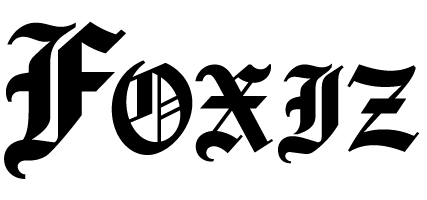Automating Marketing Notifications with Telegram and n8n
Introduction
In today’s fast-paced digital marketing landscape, timely communication with team members and stakeholders is crucial. Automating notifications is an effective way to achieve this. By integrating Telegram with n8n, you can streamline your marketing operations, ensuring your team receives updates instantly and efficiently. This setup not only saves time but also minimizes the risk of missed communication, leading to improved workflow and collaboration.
Prerequisites
Before you dive into the setup, ensure you have the following:
- BotFather Token: You’ll need to create a Telegram bot using BotFather and obtain your unique token.
- n8n URL: Make sure you have access to your n8n workflow automation instance (self-hosted or cloud).
- Environment Variables: Define any env vars/settings necessary for secure configuration (e.g., webhook URLs, bot tokens).
Node-by-Node Setup
Step 1: Create a Telegram Bot
- Open Telegram and search for
@BotFather. - Start a chat and use the
/newbotcommand to create a new bot. - Follow the prompts to set your bot’s name and username.
- Note down the token provided by BotFather for later use.
Step 2: Set Up n8n
- Log in to your n8n instance.
- Create a new workflow.
- Add the following nodes in order:
Node 1: Start Node
- Node Type: Trigger (Webhook)
- Name: Telegram Notification Trigger
- HTTP Method: POST
- Webhook URL:
/telegram-webhook - JSON Fields: Accept the incoming data you plan to use.
Node 2: Function Node (Prepare Message)
- Node Type: Function
- Name: Prepare Telegram Message
- Function Code:
const message = {
text: `New marketing update: ${this.getInputData().json.update}`,
chat_id: process.env.TELEGRAM_CHAT_ID,
};
return [{ json: message }];- Function: Formats the message for easy sending.
Node 3: Telegram Node (Send Message)
- Node Type: Telegram
- Name: Send Message
- Webhook: Your Bot Token from BotFather.
- Method: Send Message
- Chat ID:
={{$json["chat_id"]}} - Text:
={{$json["text"]}} - Options: Any additional message settings you wish to configure.
Test Cases
-
Basic Notification: Trigger your webhook with a sample payload to verify if the message is being sent successfully.
- Sample Payload:
{ "update": "This is a test update!" }
- Sample Payload:
-
Message Formatting: Test with markdown or HTML formatting to see how Telegram renders the message.
- Error Handling: Intentionally break the workflow by using incorrect Chat IDs or tokens to observe error responses.
JSON Template Snippet
Here’s a JSON template to help set up your incoming webhook messages:
{
"update": "Your marketing report is ready!",
"date": "2023-10-02T12:00:00Z"
}Common Errors + Fixes
-
Error: Invalid Bot Token
- Fix: Re-check your BotFather token and ensure it’s correctly entered into the n8n environment variables.
-
Error: Failed to send message
- Fix: Confirm that your chat ID is correct and you have started a conversation with the bot.
- Error: Webhook not reachable
- Fix: Ensure that your n8n webhook URL is accessible and the correct method (POST) is being used.
Security Notes
- Tokens and Environment Variables: Always store sensitive information such as Telegram tokens in environment variables rather than directly in the workflow.
- Webhooks: Be cautious about exposing your webhook URL. Consider implementing validation mechanisms to verify incoming requests.
Variations
- Cloud vs. Self-hosted: The setup remains largely the same, but cloud users may benefit from built-in scaling capabilities, while self-hosted users have complete control over security and resources.
Metrics to Track
- Response Time: Measure how quickly messages are sent and received.
- Success Rate: Track the success of message deliveries over time.
- Engagement Levels: Monitor responses from team members to notifications to gauge effectiveness.
FAQ
Q1: What if my messages are not reaching the users?
Ensure the bot is added to the chat group and that it has permissions to send messages. Check for restrictions in the group settings.
Q2: Can I send media files using this setup?
Yes, you can configure the Telegram node to send files and media by modifying the respective parameters in the setup.
Q3: Is there a limit to how often I can send messages?
Telegram has rate limits on sending messages. Ensure you familiarize yourself with their guidelines to avoid restrictions.
Conclusion
By automating your marketing notifications with Telegram and n8n, you enhance your team’s communication and responsiveness. With this guide, you can set up a robust system that keeps everyone in the loop effortlessly. If you need further resources, check out related articles on [LiveNewsVault](insert internal links here) for more insights on integrating tools with Telegram and n8n.
Take action today to optimize your operations—start your integration now!
For more advanced setups and guides, visit n8n documentation and Telegram Bot API.