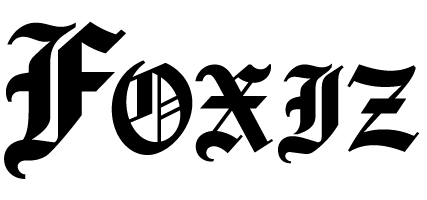How to Automate Telegram Messages Using n8n
Introduction
In today’s fast-paced marketing environment, effective communication is crucial for success. Automating message delivery through platforms like Telegram can enhance team collaboration, improve customer engagement, and streamline operational processes. This tutorial will guide marketers and operations teams in setting up an automation that sends messages through Telegram using the n8n workflow automation tool.
Prerequisites
To get started, ensure you have the following:
- BotFather Token: Create a new bot on Telegram using BotFather, then retrieve your API token.
- n8n URL: An instance of n8n running either in the cloud or self-hosted.
- Environment Variables: Store your sensitive data securely in your n8n environment.
Step-by-Step Setup
Node-by-Node Configuration
Follow these steps to set up your n8n workflow for sending Telegram messages:
Step 1: Create a New Workflow
- Open your n8n instance.
- Click on “New Workflow.”
Step 2: Add the Trigger Node
- Node Type: Webhook
- Name: Telegram Trigger
- HTTP Method: POST
- Path:
/webhook/telegram - Sample Payload:
{ "message": { "chat": { "id": "12345678" }, "text": "Hello from n8n!" } } - Important: Copy the webhook URL. It will be needed to configure Telegram Webhook.
Step 3: Add the Telegram Node
- Node Type: Telegram
- Name: Send Message
- Operation: Send Message
- Chat ID: Use the chat ID from the previous webhook node (e.g.,
{{$json["message"]["chat"]["id"]}}). - Message: Customize the message content (e.g.,
{{$json["message"]["text"]}}).
Step 4: Save the Workflow
Click on the “Save” button at the top right and give your workflow a name, such as “Telegram Message Automation.”
Test Cases
- Testing the Webhook: Send a POST request to your webhook URL with the sample payload listed above to ensure the connection is properly established.
- Message Verification: After triggering the webhook, check Telegram for the delivered message.
JSON Template Snippet
Here’s a sample JSON snippet for sending a message:
{
"chat_id": "12345678",
"text": "Automated message from n8n!"
}Common Errors & Fixes
- 404 Not Found: Ensure your webhook URL is correctly configured in Telegram.
- 401 Unauthorized: Double-check your BotFather token for accuracy.
- Message Not Sending: Verify your chat ID is correct. You may need to adjust privacy settings for the bot in your Telegram group.
Security Notes
- Tokens: Keep your BotFather token secure. Do not expose it in public repositories.
- Webhooks: Use HTTPS for your n8n instance to secure your webhook endpoints.
Variations
- Cloud vs. Self-Hosted: The steps are mostly the same, but ensure that your cloud instance allows external connections and is appropriately authenticated.
Metrics to Track
For optimal performance, track the following metrics:
- Number of messages sent.
- Response time of the webhook.
- Error rates for message delivery.
FAQs
Q1: How can I test my n8n workflow?
A1: Use tools like Postman to send test requests to your webhook and confirm the workflow execution.
Q2: What happens if my Telegram bot is blocked?
A2: You will see error messages in the n8n execution logs. Ensure you manage your bot’s permissions.
Q3: Can I send multimedia messages?
A3: Yes, you can configure the Telegram node to send images, videos, and other files by adjusting the parameters.
Conclusion
Setting up automated Telegram messages through n8n is a powerful way to enhance communication within your organization or with clients. Just follow the steps outlined in this tutorial and effectively streamline your messaging processes.
For related articles and more about enhancing your automation strategies with Telegram and n8n, check out our Telegram Automation with n8n and Advanced n8n Workflows tutorials.
Ready to automate your communication? Start building your workflow today!
For more information, visit Telegram Bots Documentation for advanced configurations and capabilities.